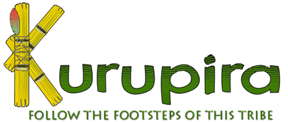
WARNING: If after REMOVING some software linked to Kurupira and you are having difficulty RESTORING the homepage of your browsers, try to run REMOVEDOR_K, a tool to normalize the configuration of the browsers home page:
Malware
applications, misbehaving web pages, and guest users will sometimes
change your web browsers home page. Therefore, when you
choose to support the Kurupira Project by making our
webpage as your home page it will enable a feature that prevents
the changing of this setting. So, if
your mind has changed about using our page as your home page,
you will need to disable this
feature before setting the new start page within your browser.
LOCATE
AND UNCHECK THE OPTION “PREVENT FROM CHANGING THE HOMEPAGE”
IN YOUR KURUPIRA SOFTWARE
Within
Kurupira Crossword, this option is located at the Control Panel screen.
- Open Kurupira
Crossword from desktop
- Click
on Settings to open the Control Panel
- The Control
Panel contains six sections. The first section, titled Homepage is
the one you are looking for
- Uncheck
the option Prevent from changing the homepage
- Click
the Ok Button

Within
Kurupira Web Filter, this option is located at the Main screen.
- Open Kurupira
Web Filter from desktop
- Click
on the Kurupira icon in the tray
clock area to open the Kurupira Web Filter
- The main
screen contains four sections. The first section, titled Homepage is
the one you are looking for
- Uncheck
the option Prevent from changing the homepage

CHANGE
YOUR HOME PAGE
To
change your home page within  Internet Explorer:
Internet Explorer:
- Open Internet
Explorer from desktop or Quick Launch
- Open
the Tools menu
- Select Internet
Options
- The General settings
tab contains three sections. The first section, titled Home page is
the one you are looking for
- You
now can type a new webaddress into the block labeled Address
- Click
the Ok Button
To
change your home page within  Mozilla Firefox:
Mozilla Firefox:
- Open Firefox from
desktop/Programs/Quick Launch
- Open
the Tools menu
- Select Options
- The Main settings
tab contains a sub section titled Startup
- The When
Firefox starts dropdown list provides 3
options: Show my homepage, show a
blank page and Show
my windows & tabs from last time
- You
now can type a new webaddress into the block labeled Home
Page
- Click
the Ok Button
To
change your home page within  Google Chrome:
Google Chrome:
- Open Chrome from
desktop/Programs/Quick Launch
- Click
on the Chrome "wrench" icon, located in the upper right hand corner of
your browser window. It will open the Tools menu
- Select Options
- The Basics settings
tab contains a sub section titled Home Page
- You
now can type a new webaddress into the block labeled Open
this page:
- Click
the Close Button
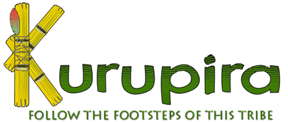
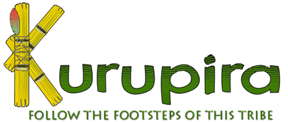


![]() Internet Explorer:
Internet Explorer: ![]() Mozilla Firefox:
Mozilla Firefox:![]() Google Chrome:
Google Chrome: